Understanding Google Business Profile Analytics
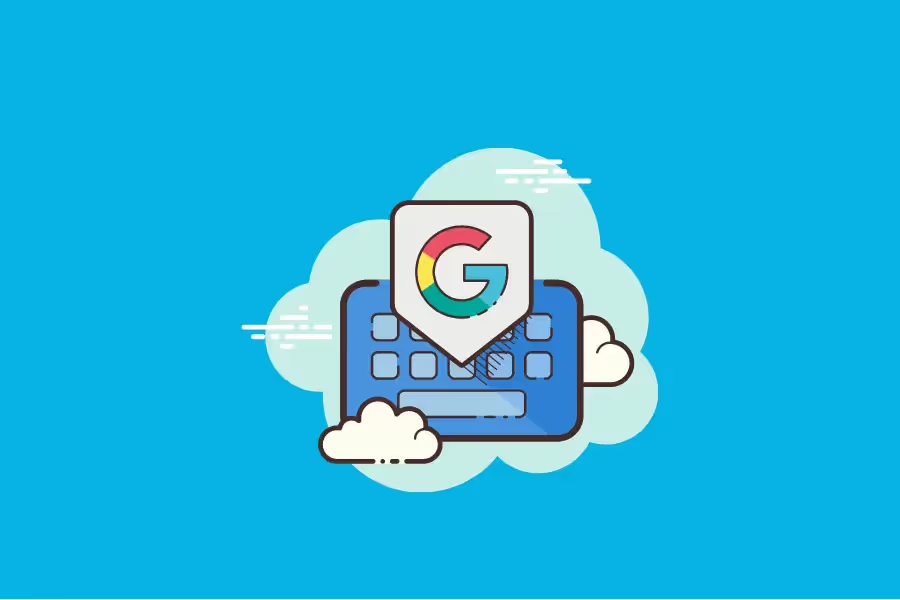
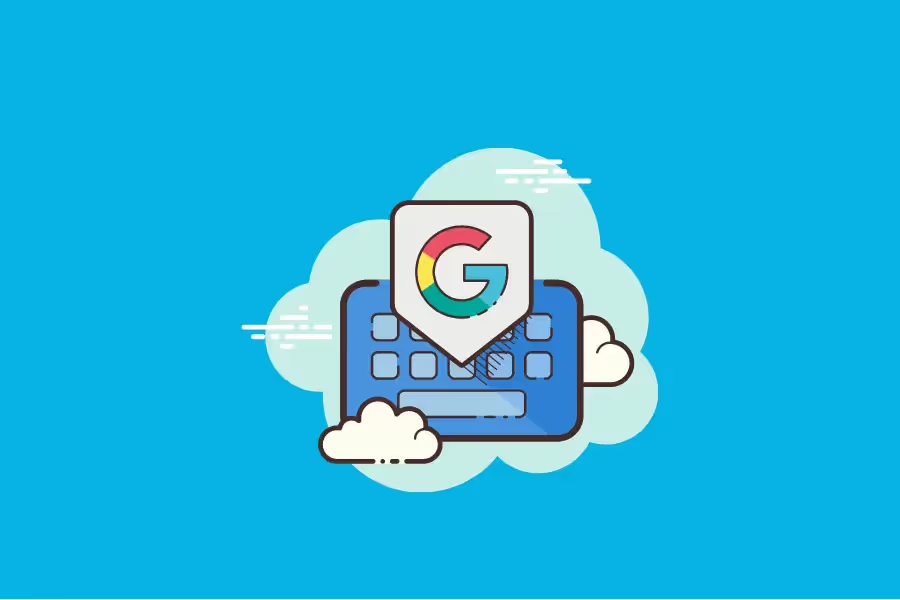
The best way to make your target consumers find your business online is to have a Google Business Profile — one that shows your brand authority. This lets them know more about the details of your company, what you do, whether you're trustworthy or not, and similar aspects.
While it’s easy to list your business on Google, there’s quite a long way to go to optimise it with the help of Google Business Profile Insights. These insights provide the figures on how you fare in terms of local search, how many actions your consumers take with regard to your business, and more.
In this post, we’ll discuss every key aspect you need to know about Google Business Profile Analytics (or GBP Analytics), the important metrics you should consider, how you can view them, and why UTM is essential in monitoring your traffic.

Launched in June 2014, Google Business Profile is an open-to-all platform that businesses can leverage to manage their brand image in the digital space. It was previously called Google My Business (GMB) until 2021.
Its name was modified as Google allowed its users to verify their business profiles on multiple platforms — Google Maps and Search — aside from the Google My Business app, which has now been sunsetted by the company. The platform also effectively replaced other tools like Google Places for Business, Google+ Business Pages, and Google Listings.
By having a Google Business Profile:
However, there’s one thing to keep in mind regarding these figures: they are often more achievable with an optimised Google Business Profile. And to optimise yours, looking at your analytics is a key step.
Google Business Profile Analytics provides the numbers related to your local search performance, such as how your consumers search for your brand, whether they’re doing some profitable action for your business, how often your enterprise gets discovered, and more insights. And you can leverage these figures in making informed business decisions.
Any enterprise with a verified profile can access GBP Analytics either on the dashboard of Google Business Profile or Google Analytics. However, there are a couple of eligibility requirements for businesses to register a profile on Google.
To be specific, your business:
As long as any of these conditions are met, you can easily register a Google Business Profile and access GBP Analytics.

Google supports multiple platforms where you can view your profile’s performance metrics, and this includes Business Profile Manager and Maps. Here’s how you can access your GBP insights.
You can also download bulk reports for your profiles, which would generate a spreadsheet file that contains the various metrics of your business. To get a bulk report, simply follow the steps below.
Alternatively, you can also see your profile’s insights via Google Maps, particularly the number of views your business received over a specific time. You can do this as long as you are the owner of the profile or at least one of its authorised managers. Simply ensure that you’re using the same Google account you use for your Business Profile to see these insights.
Note that these are limited, though.
There are numerous metrics that you will see on Google Business Profile involving the data on how customers interact with your listing. For example, these metrics can illustrate how many users went to your website or discovered your brand from both paid and organic searches.
An important reason why you should check your GBP metrics is that the numbers appearing here can mirror the number of your likely-to-be customers.
This is because users who interact with your GBP listing might already be searching for services or products that you offer, as opposed to discovering what your business does for the first time. Put simply, they are more likely to engage in a transaction.
Here are nine of the most important metrics that you should pay attention to.
From the name itself, direct search (or direct traffic) refers to finding your website by straightforwardly putting your brand name on the browser’s search bar. Typically, direct searches originate from users who already know about your enterprise. They may also include searches involving your business location.
As opposed to directly entering your business name, some users might search for products and services that are more general. These searches are formally called discovery searches since consumers are only starting to “discover” your brand based on what they’re trying to find. Examples of this are “coffee shops near XX street,” “nearest convenience store,” and more.
One aspect important to discovery searches is your business’s search ranking. As many as 84% of consumer searches are categorised as discovery, according to a 2018 report. So, being a ranking search result when users are looking for general categories might lead to positive outcomes.
Another essential metric is the branded search category, which refers to customer searches either for your brand or one that is related to your enterprise. Typically, this metric would only be displayed provided that your GBP listing ranks as a relevant result at least once when users search for a brand.
But aren’t branded and direct searches the same? Well, they do have one point of distinction: location. Here’s how they differ.
The total search metric is simply the sum of the previous three search categories — direct, discovery, and branded.
As mentioned earlier, Google Business Profile now focuses on two certain platforms of the internet giant: Search and Maps. And from what it’s called, it’s easy to know that Views on Search refers to the data regarding customers that found and “viewed” your business using Google Search.
This metric is shown as “Search views” on the bulk report.
When online users perform a query on the search bar, a list of websites that can be visited will appear. Each click on your website’s link via the search results will be counted under this metric. Keep in mind that only clicks from organic searches are included.
Google Business Profile is intricately linked to locations, and users might request driving directions toward your physical store or office when they’re interested to work with you. Each request made to know how they can get to your location gets counted under this metric.
Local businesses often get the most out of this category, especially since these requests for directions get categorised by state, city, or ZIP. A good application when you leverage this data is to readjust your ad GEOs.
You will see this metric as “Direction Actions” on the bulk report.
Calls, or call actions, refer to the total number of phone calls that your business received from consumers. This metric not only determines the raw number but might also provide insights into when these calls become more frequent.
For example, you may discover that a higher number of calls are present on Mondays and Fridays. You can leverage this insight in adjusting your ad scheduling, such as making your ads run more intensively at these time points.
Do keep in mind that this metric only counts the calls made by clicking on your profile’s call button. Therefore, in cases where customers manually call your number and similar scenarios, you should expect a difference between the actual number of calls your business received and what’s displayed on your reports. Call tracking becomes a key solution concerning this.
Indeed, you can easily view your GBP metrics on the Business Profile dashboard. And you can even download bulk reports from the platform. But unfortunately, some of the metrics that you’ll see on your reports might provide no tangible value or do not fully describe your traffic.
This is where using Google Analytics for your Google Business Profile comes in. It provides a more in-depth analysis of all your website traffic, including that of your GBP listing. And this allows you to see a more detailed breakdown of where your visitors are coming from, how they are interacting with your website, and how they are converting into customers.
Here’s how you can view your GBP traffic on Google Analytics.

When creating a GBP listing, there’s a field where you can enter the link that you want your potential customers to be redirected to. More often than not, this is usually the homepage of your website or a relevant landing page. And you want to modify this link to include UTM parameters.
UTM (or Urchin Tracking Module) parameters refer to text codes that you add to your URLs, which act as identifiers of where certain website traffic comes from.
To create the new URL needed, simply follow the steps below:
Note that the attributes entered in these parameters are only recommendations and can be modified according to your preferences.

After getting a new URL with UTM parameters included, you can now substitute it for the original website link that you have added in GBP. Here’s how to do it:
Now, you just need to replicate the process to track your other traffic locations. For example, you can also add UTM tags to your appointment button (provided that your website has it) to track the number of clicks it receives. Do ensure to modify the Campaign Source field for each location when doing this step.

Google would not publish the modifications that you made right away, and you may have to wait for a few days to view your data on Google Analytics. In most cases, the waiting time usually lasts three or more days.
Once your data appears on the platform, you can now perform your data analysis, produce reports, navigate your traffic, and access more insights involving your Google Business Profile listing. These are usually accessible by heading over to Source/Medium under Acquisition > All Traffic.
Not to be misunderstood as useless, the insights that Google Business Profile provides you can still present how your consumers are interacting with your listing. For example, you can see metrics like calls, direction requests, and more. There’s also the metric that tracks the total number of clicks (or visits) your website received.
Unfortunately, the tracking stops there. And this is where UTM tracking shows its value. To be specific, these trackers can
These two functions alone are useful when it comes to classifying the channels your users came from, such as those from organic search results and the others who visited one of your pages from an internal link found on your website.
UTM tracking also makes it possible for you to categorise your links from both organic search results and your profile in Google Search Console, which lets you know about the keywords and phrases that often lead to your website.
There are certain unique metrics that Google Analytics provides, and they can only be applied to your Google Business Profile when added with UTM parameters. Here are four of the most relevant figures.
Google Business Profile provides enterprises with the free opportunity to grow their presence online, allowing users to see them as trustworthy brands. And when seen as an authority in one’s industry, the growth of leads and potential consumer base follows.
Having a free listing is only the first step, as optimising your business profile is what would really lead to a better brand image and more traffic. And to do this, Google Business Profile Analytics would be your best partner.
At Reporting Ninja, we believe that creating reports involving your Google Business Profile metrics should only take a few minutes. Together with our supported integrations and other features, you can have your performance reports ready in no time, formulate your plans, and optimise your profile more efficiently.
Sign up for a free trial today, and try our Google Data Studio Reports without any additional cost.
Sign up for a 15 days free trial. No credit card required.
