Google Analytics bot traffic
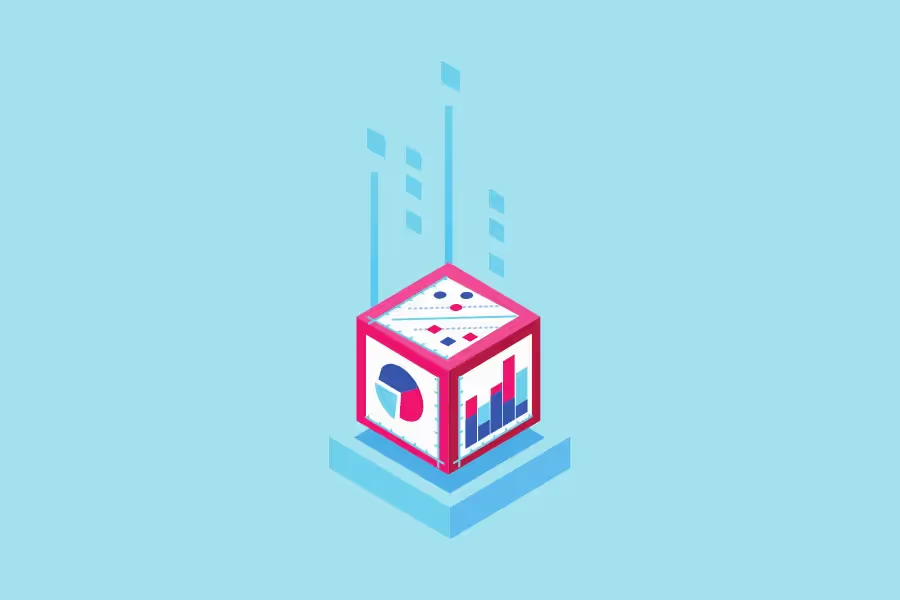
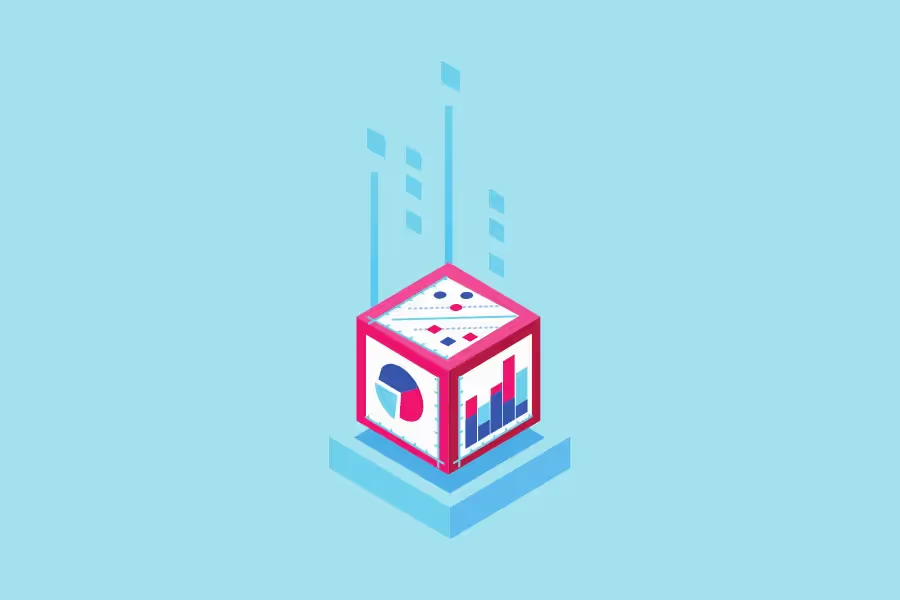
If you're like most people, you probably think of Google Analytics (GA) as a tool to track human visitors to your website. However, traffic from bots can impact your data in GA and significantly skew the information you are looking at.
That's why we've put together this expert guide to Google Analytics bot traffic. We'll show you everything you need to know about tracking bot traffic, including how to set up tracking, interpret your results, and take action on your findings.
First things first: what is bot traffic?
Bot traffic is simply web traffic that originates from bots, which are automated programs that carry out certain tasks on the internet. They can be quite useful, as in the case of search engine crawlers that index web pages for search engines.
However, not all bot traffic is created equal, and some can actually harm your website. For instance, some bots can be programmed to spam your website with fake comments or signups, scrape your content and republish it elsewhere, or click on your PPC ads to drive up your costs without providing any value.
Worse, some individuals have actually created bot traffic domains. These are websites that exist solely to generate bot traffic and send it to other websites. Why? Because the site owner can sell this traffic to other website owners, who may be under the impression that it's real human traffic.

Some examples are:
If you see any of these domains in your referral traffic, it's a good indication that you're dealing with bot traffic.
They can seriously skew your traffic numbers, destroy the accuracy of your reports, and render your GA data completely useless.
Bad bot traffic makes up around 40% of all internet traffic, so it's impossible to avoid them altogether. However, there are some things you can look out for in your GA data that will help you identify bot traffic.
Here are a few key indicators of bot traffic in GA:
Often, bot traffic will show up as short, sharp spikes in your traffic numbers. These spikes can last for a few hours or even just a few minutes. Unfortunately, they're not always so obvious, so they can be very difficult to spot if you're not regularly checking your GA data. Taking a longer term view in, say, the acquisitions report, can often help to find those traffic spikes.

If you see a spike in your traffic on one particular date, it's worth investigating further to see if it's caused by bot activity. Bots are usually programmed to run on schedule. So if a certain date has significance for your business (like a sale or promotion), it's likely that bot traffic will target your website on that date.
If you suspect bot traffic, for this reason, go to your GA reporting view and add a second dimension (referral path, for example). Then, take a look at the referral paths that are driving the most traffic on that date. If you see any suspicious or unfamiliar domains, it's likely that you're dealing with bot traffic.
Notice any unfamiliar domains in your referral traffic? If they look similar to our examples earlier, there's a good chance they're bot traffic domains. It's quite easy to identify bot traffic domains based on their name alone. For example, "buttons-for-website.com" is clearly not a real website that someone would visit and then click through to your site.
However, some bot traffic domains do a good job of disguising themselves. For example, they may have a name that's similar to a real website, or they may use URL parameters to make it look like they're coming from a real website. Therefore, always double-check your referral traffic to see if the domain is legitimate.

Unlike humans, bots are designed to carry out specific tasks quickly and efficiently, so they're not likely to stick around on your site for long.
If you see a high number of visitors with very low time on page (1 second or less), you're probably being hit by a bot.
Together with low time on page, a spike in your bounce rate should tip you off that you're dealing with bot traffic. Still, it's important to remember that not all bots will register as bounces in GA. In addition, some bot traffic will show up as direct traffic, so don't rely on this metric alone to identify bot traffic.
Similarly, an uncharacteristic decrease in the number of pages per visit on your site may be caused by bot traffic. But, again, bots don't behave like humans, so they're not likely to navigate around your site in the same way.
In general, you should be able to recognize your site's natural traffic patterns. For example, perhaps you see a small spike in traffic every morning as people check your site on their way to work, or maybe you get a lull in the middle of the day followed by another spike in the evening. Any unexplained deviation from these patterns could be caused by bot traffic.
Today's bots are getting more sophisticated to the point where they can mimic human behavior quite convincingly. As a result, looking at these metrics in isolation isn't always enough to identify bot traffic. The best way to be sure is to look at your GA data as a whole and see if anything stands out as unusual.
Bot or not, all GA users should know how to spot bot traffic in their data. Not only is it a good way to keep your data clean, but it can also help you spot any potential security threats to your website.
Given that Google itself uses bots and has systems in place to identify bot traffic, you would think that its analytics tool would be able to do the same, right?
Unfortunately, that's not always the case. While GA does have security features that will help you identify and filter out bot traffic, it's not perfect. In some cases, you may still find bot traffic slipping through the cracks.
To minimize the chances of this happening, we recommend taking a multi-pronged approach to filtering bot traffic from GA. In other words, use as many of the following methods as possible:
As we mentioned earlier, GA has a built-in bot filtering feature that you can enable to exclude all hits from known bots and spiders. To do this, go to your GA Admin settings and select the view you want to edit. Then, click on View Settings and scroll down to the Bot Filtering section. Finally, check the box next to Exclude all hits from known bots and spiders.

Keep in mind that this doesn't actually block bots. Instead, Google Analytics will only exclude data that's been identified as bot traffic. So while it will help you clean up your GA data, you'll still have to deal with the actual bots themselves if they haven’t already been identified by Google.
In addition to GA's built-in bot filtering feature, you can also create a custom GA view with your own filters and exclusions. GA views are designed to let you segment and analyze your data in any way you want, so they're perfect for filtering out bot traffic.
To create a custom GA view, go to your GA Admin settings and click on the Views dropdown menu. Then, click on + New View and give your view a name (like "Filtered Data" or "Bot-Free Data"). Once you've done that, click on the Filters tab and then + Add Filter.
Now you'll need to choose what kind of filter you want to add. There are two options: include only or exclude. In most cases, you'll want to choose exclude since we're trying to filter out bot traffic.
Next, you'll need to choose the filter field. The most common ones are Filter by landing page, Filter by source / medium, and Filter by hostname. Here's how each type of filter can help you exclude bot traffic:
Aside from these three filters, there are a few other options you can use to exclude bot traffic from GA. For example, you could add an IP Address filter to exclude hits from specific IP addresses. Or, you could add a User Agent filter to exclude hits from devices with specific user agents.
The referral exclusion list is another GA feature that can be used to filter out bot traffic (and other unwanted traffic). To access this feature, go to your GA Admin settings and click on the Property tab. Then, click on Tracking Info and select Referral Exclusion List.
On the referral exclusion list page, you'll see a list of domains that have already been excluded. You can add to this list by clicking on the + Add Referral Exclusion button. Then, simply enter the domain you want to exclude and click Save.

Keep in mind that this feature only works if you're using GA's default referral tracking settings. If you've customized your referral tracking settings, this feature may not work as intended. In that case, you'll need to use a custom filter (like the ones described in the previous section) to exclude traffic from specific domains.
If you already have GA data that's been contaminated by bot traffic, don't panic. You can still remove bot traffic data from your reports using GA's segmentation feature.
To do this, go to your GA Audience > Overview report and click on the + Add Segment button. Then, click on New Segment and give your segment a name (like "Excluded Bot Traffic").

On the side panel, go to Conditions and then choose the Include/Exclude dropdown. Next, select Exclude and enter the domains you want to exclude. Finally, click Save.

This segment will now be available for use in all of your GA reports. Simply select it from the segment dropdown to exclude all bot traffic from your data.
In Google Analytics 4, bot traffic is automatically excluded from traffic.
You do not have to do any additional tracking. Google keeps this information up to date by using its own records of bot traffic and data from the Interactive Advertising Bureau.
If bot traffic does get through and hinders accuracy of your data, you can exclude this information by filtering your reports or excluding it as a segment in your exploration reports.
Bot traffic can be a big problem for Google Analytics users. It can negatively impact everything from your data to your campaigns, website health, and even your online reputation.
Fortunately, there are a few things you can do to protect your GA data from bot traffic. By using filters, the referral exclusion list, and segmentation, you can make sure that bot traffic doesn't ruin your GA data.
If you're serious about keeping your GA data clean, you should also consider using a tool like Reporting Ninja. Our analytics report templates are designed to handle bot traffic in your Google Analytics data by automatically excluding it from your reports.
After that, it only takes minutes to shape the data you need into beautiful and easy-to-understand reports.
Try it for yourself - sign up to get a free 15-day trial of Reporting Ninja's powerful analytics features!
Sign up for a 15 days free trial. No credit card required.
