Assisted conversions - A complete guide
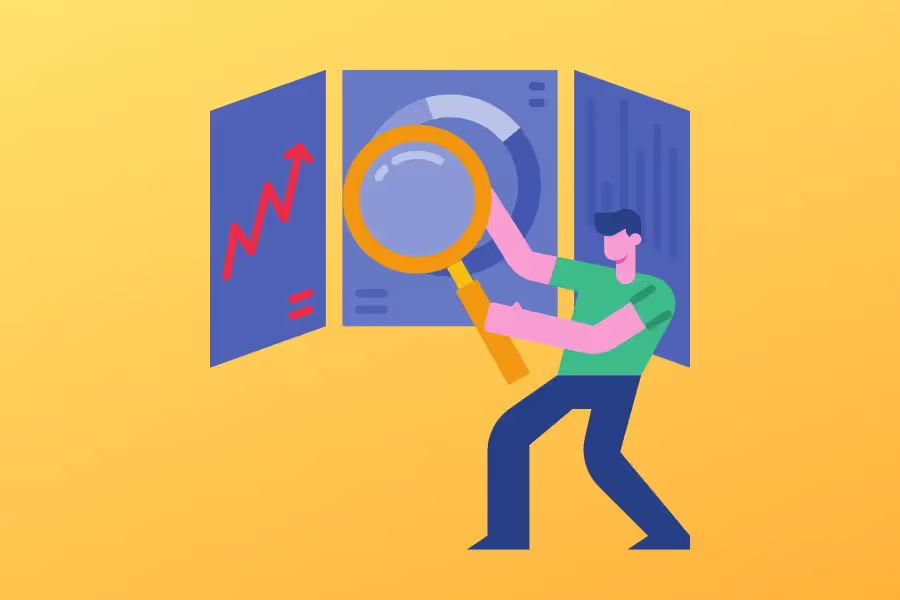
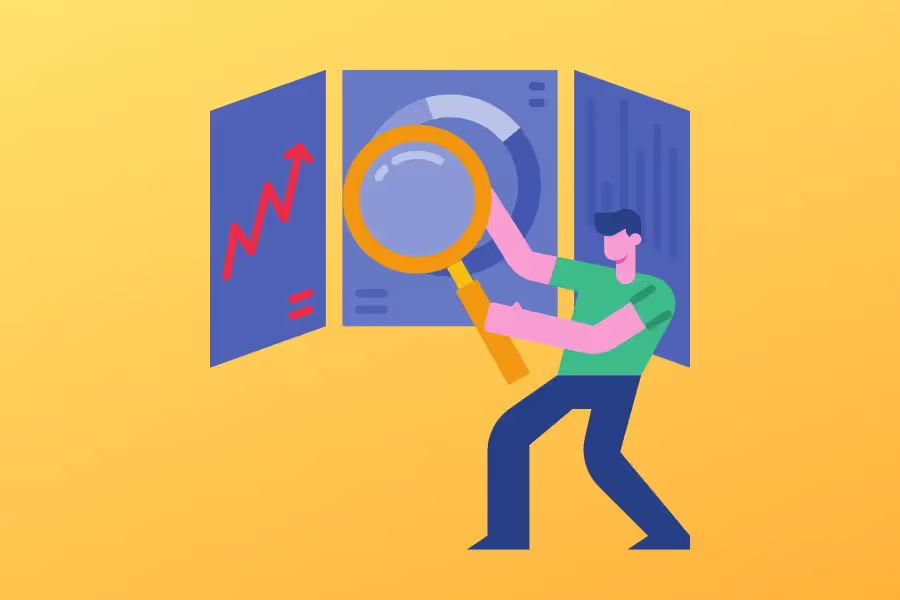
As a valuable decision-maker of your business, you only want your business to grow and make waves.
That’s why you care about the end-point of running a successful business, i.e. getting conversions.
Whether signing up for a newsletter, purchasing items from your website, booking your services, etc., conversions are an essential factor in business growth.
But, when you zoom out the picture, it’s not just the final conversion that matters. There are assisted conversions that bring the user to make the final conversion.
And understanding these touch points can help you make the best decisions when it comes to marketing spend in the future.
In this article, we will talk about assisted conversions, their importance in conversion reporting, their use and analysis using Google Analytics, and their role in building profits for your business. So stay tuned and implement our knowledge to take your business a step higher.
Simply put, an assisted conversion is a contributing action that leads the user to make the final conversion on your website.
Let’s understand this with an example.
Suppose you sell paintings on your website. To market your paintings, you set up a Facebook ad. A customer clicks on your ad and visits your business’ Facebook page. Then, he browses through your paintings. He stops at one painting and likes it before he exits your page.
Two days later, he is looking for a gift for his friend’s birthday. He remembers the painting he had liked earlier. He quickly looks up your business on Facebook.
Through your page’s About section, he gets a link to your website. He clicks on it and browses through your paintings until he finds that one painting that occurred to him at first. Lastly, he buys that painting through your website.
Now, carefully consider this entire process and understand what actions contributed/assisted in making the customer buy your painting?
The answer is obvious: Clicking on the Facebook ads and clicking on your website link through your business’ Facebook page.
As a result, these two actions act as your assisted conversions.
Further, the channel that made assisted conversions possible here is Facebook.
Put together, assisted conversions in google analytics is a feature that tells you how your customers are reaching to make a conversion.
Talking about your painting business, let’s say your customers have suddenly increased by 2x in the last month. Not only would you be happy but you’d also want to know where you got these customers from, right?
Assisted conversions is an important analysis to understand what is working for your business and what factor to focus on more to keep the growth recurring.
A great tool that helps you understand assisted conversions is Google Analytics. It’s easy to understand.
You can view assisted conversions in Google analytics by going to Conversions > multi-channel funnels > Assisted Conversions
But before that, make sure you follow these quick steps:

Your business can have many targets to achieve. For example, earning ‘X’ profits. What helps you achieve these targets are called goals. Goals can be micro or macro, but they should converge towards the final target.
For earning ‘X’ profits, you can have as many goals as you wish. That said, each goal will serve a unique purpose. For example, the number of people purchasing your products, number of page visitors, number of subscribers gained, etc.
Before you set goals, you must identify the right goals for your business. You need to understand:
Then, you need to list down your goals and set them up in Google Analytics.
For example, to achieve the same target, i.e. earning ‘X’ profits, the right goal for a mental health services website would be signing up for a consultation call. Similarly, the right goal for a literature website would be to sign up for the newsletter.
For every goal the user performs, Google Analytics stores it in the form of conversion. Further, the goals you set can also bring you monetary value.
For example, the user has to pay 5$ to sign up for your newsletter.
In the latter case, the number of times this goal is achieved equals the number of conversions on google analytics, consequently leading to the number of profits you have earned.
If your goals are not achieved as desired, you can research why the users don't contribute to your goals. Then, you can modify your services for the user.
For example, if users are not signing to your paid newsletter, you might want to work on your content or target another set of users.
This way, goals can act as the correct guide to performance analysis.
Now, let’s come to the main point: steps to set goals in Google Analytics.
Goals always work at the view level. So, you need to set them in the view level itself.
Step One: First, sign in to your Google Analytics account. On the dashboard, click on the admin option at the bottom left.

Step Two: You will see three sections on the screen: Account, Property, and View. Go to the View section and click on the Goals option.

Step Three: Click on the red-colored button that reads ‘New Goal.’
Note: If you are not the original admin of your Google Analytics account, you might not see this button. In that case, you need to ask the admin for edit rights to access this button.

Step Four: Click on the custom option to set up a goal from scratch. Further, add goal description and goal details as you desire. If your goal has a monetary value, toggle ON the button for value, and set the amount.

Step Five: To check if your goal is valid, click on the ‘verify goal’ option. Then, click on the Save button.

For one view, you can create up to 20 goals. If your goals exceed the count of 20, you can create a separate view and add goals to it.
Once you set up your goals, go to the Google Analytics dashboard and click conversions at the left. A drop-down menu appears. Click on the Goals option. Then, click on the Overview option. You’ll be able to access the goal conversion report here.
If your website sells products, setting up an eCommerce tracking in Google Analytics is a must. This feature gives you a complete report on:
To access this report, follow the below steps:
Step One: Go to the Google Analytics dashboard. Then, click on the admin button at the bottom left.

Step Two: You’ll have three sections visible on the screen: Account, Property, and View. Go to the View section, and select the view you wish to set up the eCommerce tracking to. To do so, click on the drop-down View menu below the Create View button.

Step Three: Click on the eCommerce settings option for the selected view. You’ll be directed to the eCommerce setup. Toggle ON the Enable eCommerce and Enable Enhanced eCommerce reporting button and save the settings.

Step Four: Add the eCommerce tracking code to your website so that google analytics can start collecting your data and build tracking reports. To get the eCommerce tracking code, you can use either of the following options:

After you execute adding goals and setting up eCommerce tracking in GA, go to the google analytics dashboard. Then, click on Conversions on the left and select Assisted Conversions from the drop-down menu.
This way, you will get access to the assisted conversions on GA. Further, you can set up filters or analyze assisted conversions for specific goals, dimensions, and more.
You can also connect these GA data points to Google data studio for finding reports about all of your important data in one place.
So, what are conversions? It’s a point where the customer performs an action you desire. And, what are assisted conversions? The conversions that help the customer reach the final conversion.
If there are no assisted conversions, the chances of having a conversion are relatively less. Here’s why assisted conversions are important.
To track down your conversion path in google analytics, implement the following use cases. To do this, filter down through the primary and secondary dimensions in GA and check out the associated result.
Sometimes, it’s the first click that gets you a conversion. And, sometimes multiple channels assist in getting you a conversion.
Both cases are equally important to building marketing strategies because it gives you an awareness of your customer’s needs, actions, the keywords they search for, the channel they most interact with, and more.
You can use a Google analytics reporting tool to analyze multi-channel funnel reports. For example, using the Time Lag report under the Conversions section, you can analyze how much time the customer took before he made the final conversion. It could be days, weeks, or more.
You can also check assisted conversions reports for specific goals. These charts are a clear map of which conversions take less time than the other.
Another option to explore is the Path Length under the Conversions option. This tells you the number of times your customer interacts with the assisted conversion channels before the conversion.
Top Conversion paths display the sequence of channels that led to the conversion.
The Multi-channel Funnel report also tells you how often a channel assisted in making a conversion.
Further, you can go beyond the ‘default channel grouping’ in Google Analytics and define your custom groups by adding channels, sources, and more to understand what funnel brings you the maximum conversions.
Thus, with GA, you get to zoom in and map all channels that lead to the final conversion. The Assisted/Last Click or Direct Conversions column in the Assisted Conversions report helps to understand the role that channel performs in conversions.
Close to 1 or exceeding 1? Then that channel performs a role as assisting a conversion. Understanding this helps you to understand the kind of messaging that each channel should provide. If email is more of an assist, then maybe the messaging should provide more trust signals and answer people's queries than asking for a purchase, for example.
Using these reports, you can perform the following analysis:

By default, the channels and sources that are associated with a higher value of assisted conversions, the more effective it is in meeting your conversion goals.
With the help of an assisted conversion report, you get to monitor the contributing sources and then analyze what source should have a higher budget and what source can work well on a lower budget.
Let’s understand this with an example.
For your business, the maximum conversions happen through Instagram as the assisted channel. That said, you have placed ads on both Instagram and Facebook.
Facebook assists only a minimum number of conversions. What does this imply? Your customers are more active on Instagram than on Facebook.
With this data, you will be able to plan out the next action steps such as:
In a nutshell, you will know what contributing sources need most of your attention.

Assisted conversion reports also give you insights into the location where the conversions have happened. This is extremely useful data to target the right audience for your business.
Suppose you sell raincoats, and you’ve put it out on the internet through ads, campaigns, social media posts, and more. You want to look upon where in the world you get maximum volumes of assisted conversions.
This indicates the geographical region where people are more interested in purchasing a raincoat, which is more likely to be a region where it’s raining.
Similarly, less volume of assisted conversions and correspondingly fewer conversions imply that your business is not doing well in that geographical area.
Hence, you need to take a step further and assess the factors that are declining your business there.
This is an extremely beneficial way to use Google Analytics because:

To do this, check the values of assisted conversions and the corresponding last click or direct conversion value. You can check these values against a source/medium. Further, you can access the ratio of (volume of) assisted conversions to last click or direct conversion value.
The value of this ratio will determine whether the source is at the beginning, middle, or the end of the assisted conversions.
Let's say the value of the ratio is far less than 1, for example, 0.2. This means that the value of assisted conversions for that entry is far less than the corresponding last click or direct conversion value.
This indicates that the corresponding source has been on the beginning of the assisted conversions path.
GA tells you the position of your assisted conversion channel and helps you deliver a better message accordingly.
Keeping in mind the position, you can create better marketing campaigns for that source.
For a channel that is at the earlier stage of assisted conversions, you won't want to sell hard there. So you could write down a copy that targets the emotion of your customer first.
For a middle position assisted conversion channel, you could nudge the customer towards the purchase of your product.
For the final channel, you could write words that sell your product. This way the user is more likely to turn into our customer.
Through UTM links, you can figure out what are the best performing sources for your conversions. You can also access the high-performing keywords through segments of your UTM links. This data is useful in retargeting customers and retaining them for a longer period.
Plus, you can also analyze how long the customer is active on your website before he makes the conversion.
GA tells you how well your campaigns are performing through UTM source, campaign name, and medium.
Through GA, you can understand the influence of every channel in the pipeline that leads to the final conversion.
It also gives you a picture of whether your strategies behind establishing marketing campaigns for a particular channel have met or not.
Assisted conversion reports play a key role in understanding customer psychology and building better marketing models. The features in GA are vast, and the number of ways you can use assisted conversions reports to understand the performance of your business targets is powerful.
GA informs you about the what, where, and how of your business marketing metrics.
A skilled individual is needed to make maximum use of GA to understand assisted conversions. Or better, a simplified report that works with tools such as GA can help ease out the complexities of understanding GA.
Whatever the situation is, it’s a wise decision to use assisted conversions for your business.
With Reporting Ninja's easy-to-understand reports you'll be able to use assisted conversions to make the marketing decisions that make the difference.
Sign up for a 15 days free trial. No credit card required.
