Verifying your Google business profile
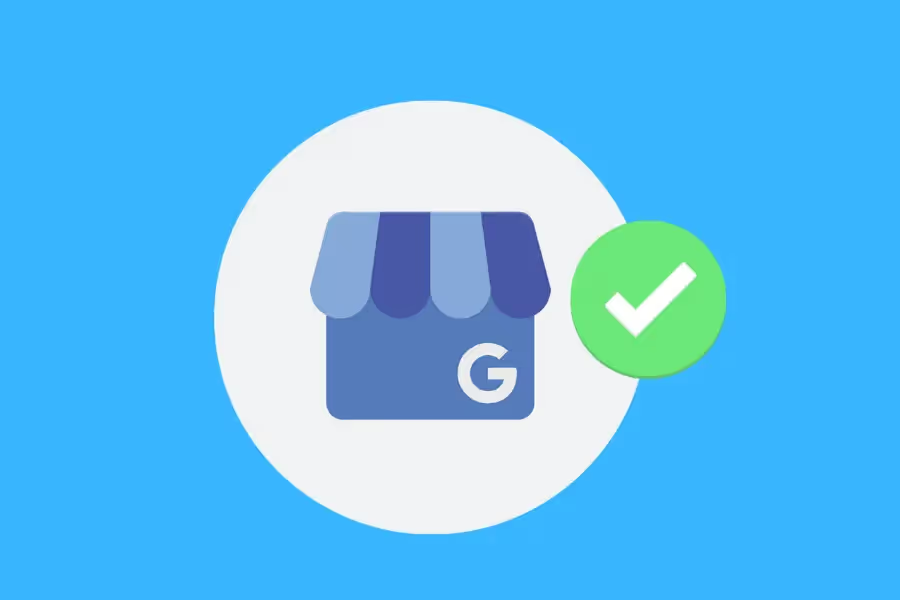
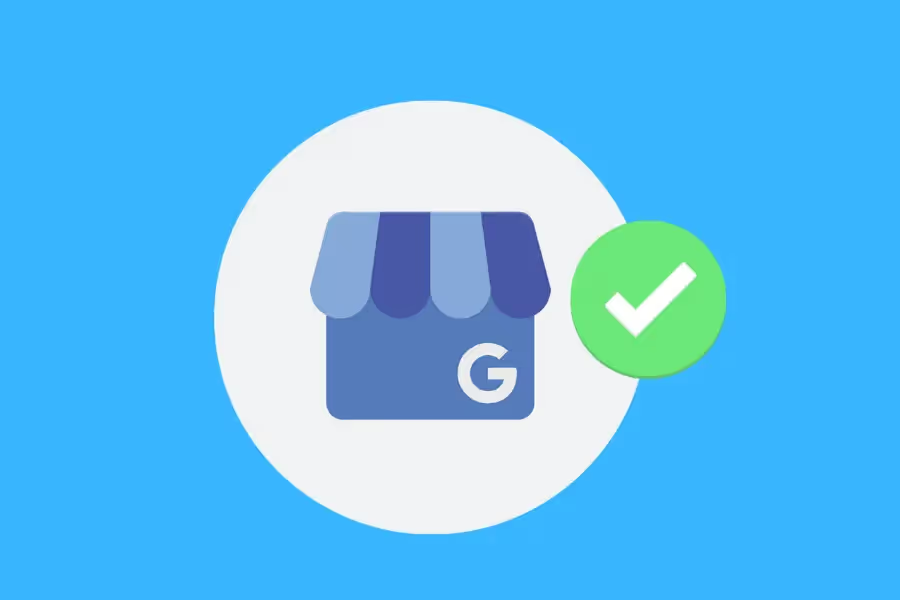
Having a Google Business Profile (GBP) is now standard among businesses of all sizes. As a result, no matter what your business does or where you're located, customers are searching for you on Google Maps and Google Search.
Think of your business profile on Google as a digital storefront - it's how customers can easily find your hours, services, website, contact information, and reviews.
While creating a Google Business Profile (formerly known as "Google My Business") is free, Google requires you to verify your business before it will appear in Maps and Search results.
Since the company puts the user experience above all, they want to make sure you're a legit business before they show your profile to searchers.
Verifying your business is quick and easy, but there are a few different methods to choose from. In this guide, we'll show you how to verify your Google Business Profile step-by-step so you can get your profile live and in front of potential customers as soon as possible.
The benefits of verifying your Google business profile go beyond claiming your business listing. It can impact everything from your reputation to your ranking in search results.
Here are just a few reasons why you should verify your Google business profile:
One of the most crucial advantages of owning a verified Google Business Profile is that it lends credibility to your brand. In the age of the internet, anyone can create a website or online profile and pretend to be someone they're not.
By verifying your business with Google, you're telling customers, "Yes, we really are who we say we are." This can go a long way in establishing trust with potential customers and helping you close more sales.
When you verify your Google Business Profile, you're given complete control over what information is displayed. This includes your hours of operation, business address, official website, other online profiles (e.g., your Facebook page), and even photos.
In addition, the ability to edit your profile can be useful for other reasons. Want to let customers know you're closed during the holidays? No problem. Rebranding and need to update your logo? You can do that, too.
Anyone can claim a business listing on Google - including scammers, your competitors, or even angry customers. Imagine the damage they can do.
They can scam customers out of their money, divert business to themselves, or post false negative reviews and edited photos that can irreparably harm your business.
In this case, verifying your listing is also a way to protect your business.
According to Google, customers view businesses as more reputable after finding a verified business listing. For one, they can trust that the person replying to them using that profile is, in fact, from the business.
Google has made it super easy to verify your business profile - no matter what type of business you have. You can do it using a postcard, by phone, by email, or via the Google Search Console (GSC).
But before we break down each of those methods, we're going to answer a few questions that you may have about verification, including the following:
Yes! Anyone can create and verify a free Google My Business listing.
How long does it take to verify my business on Google?
How long it takes depends on the method you choose. For instance, it can take up to two weeks for your postcard to arrive. On the other hand, the fastest verification method is via GSC, and it's almost instant.
Yes, and it's actually a common scam called hijacking a GBP. Some warning signs that someone is trying to steal your GBP include receiving a verification code you didn't request or getting an email from Google My Business asking you to verify someone else's listing. Never ignore these signs. The moment you notice them, take action to secure your business profile.
Now that we've got that out of the way, let's look at each verification method in more detail.
One of the most popular methods for verifying your business on Google is using a postcard. The purpose of sending you a postcard is to confirm that the mailing address you provided is accurate.
Here's how it works:

You can also verify your GBP by phone, but this option is only available to some businesses. If your business is eligible, you'll see the 'Verify by Phone' option when you request verification.
To verify your business by phone, simply follow these steps below:
Similar to phone verification, this method is only available to some businesses. If your business is eligible, you'll see the 'Verify by Email' option when you request verification.
To verify your business by email, follow these steps:
If you're registered with Google Search Console, you can verify your business instantly. All you need to do is sign in to your GBP account with the same email address you use for GSC.
Not sure if you're registered with GSC? Check out this article about verification from Google.
There you have it! These are the most common methods for verifying your business on Google. To make sure the process goes smoothly, be aware of some mistakes people often make during verification:
Verifying your Google business profile is a two-step process. First is updating your business information (address, hours, category, etc.), and second is verifying that information.
It's important that you don't request verification until your business information is accurate, as you won't be able to edit it after verification.
Editing your information right after requesting verification can also be taken as an attempt to fraudulently verify your business, which can result in a suspension of your listing.
If you're trying to verify a business that doesn't have a physical location or one that serves customers at their locations (like a mobile car wash), you won't be able to verify it on Google the traditional way.
You'll need to list the address blank. This is to prevent businesses from misrepresenting themselves to potential customers. Here's how to verify a service-area business or a hybrid business (e.g., a restaurant that offers both dine-in and delivery services).
There are hundreds of business categories to choose from, so it's important to pick the one that best describes your business. Not only will this help potential customers find you, but it will also help Google match your business to relevant searches.
If you're not sure which category to choose, take a look at similar businesses in your area and see which categories they've selected. You can also use Google's category tool to find the best fit for your business.
If you have more than one business location, you'll need to create a separate listing for each one. You can't verify multiple businesses with the same listing.
Additionally, verifying a franchise is more complicated than verifying a single location business. One reason is that it requires various levels of permission. If you're trying to verify a franchise, make sure you've been authorised by the parent company and follow these instructions from Google.
If you're trying to verify a business that's not yet open, you'll need to wait until it is before you can request verification. This is to prevent businesses from misrepresenting themselves as open when they're not.
Don't forget that Google can suspend your GBP listing at any time, so follow the instructions to the letter and forget about using shortcuts.
Once you're done with your chosen verification process, there are two ways to check whether your business is verified:
Only businesses with unverified listings will have the "Verify Now" option in their account. So, if you don't see this option, it means your listing is already verified.
If you're not sure whether your listing is verified, you can use the Google verification status checking tool.
To use the tool, simply follow the steps below:



You can also check the verification status of your business by doing a manual search of your business listing. Here’s how you do it:
Now, what should you do if you discover that your listing has already been claimed and verified? First, there are a few reasons why you may need to do this:
In any of these cases, you'll need to request ownership of the verified listing. Here's how:
Again, this process is faster if you request ownership using the same email associated with the GSC account. This makes it easier for Google to verify that you are the rightful owner.
If you don't have access to the GSC account, you'll need to provide additional documentation to Google to verify your ownership. This documentation can include:
Once Google has reviewed your request, they will either approve or deny it. If approved, you will be granted ownership of the listing. If denied, Google will provide you with an explanation of why your request was and give you another chance to submit additional documentation.
Finally, make sure to maximise your verified GBP! Here are some key things to do:
Since the purpose of Google business profiles is to help customers find and connect with your business, it's important to keep the information correct and updated.
You can also check in on your business profile periodically to see if there are any changes that need to be made, such as new photos or updated opening hours.

An up-to-date and well-optimised Google business profile can help you attract new customers and grow your business. So take the time to create (or claim), verify your listing, and fill out your profile completely. It's worth it!
Since Google business profiles also generate valuable data for local SEO and PPC campaigns, consider investing in reporting and analysis services to help you make the most of your (or your client's) listing.
Reporting Ninja's Google Business Profile Reporting Services make it a breeze to track, extract, and create beautiful and easy-to-understand reports from your GBP data. With just a few clicks, you can track your progress, identify opportunities for improvement, and make smarter marketing decisions.
Sign up for a free trial of Reporting Ninja today to see how our software can help you get the most out of your Google business profile.
Sign up for a 15 days free trial. No credit card required.
