Tracking Facebook Ads in GA
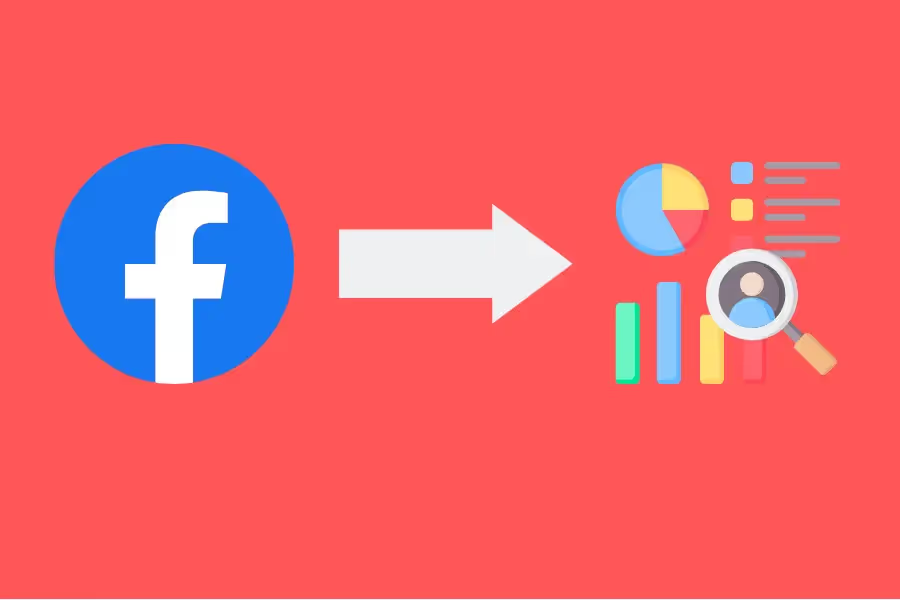
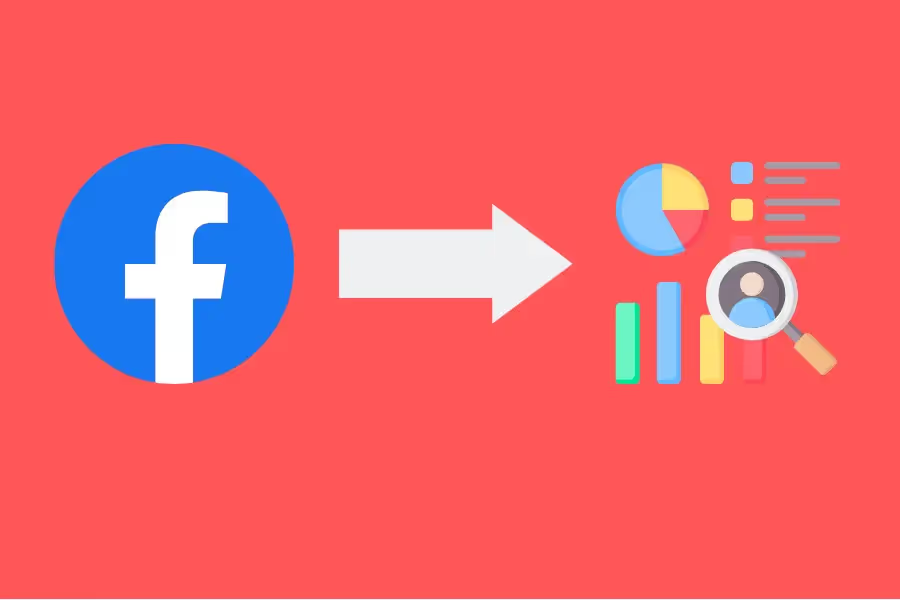
Facebook serves as one of the biggest and most relevant social media platforms globally, especially with more than 1.98 billion users going active per day. It’s not surprising if you think of its online space as a goldmine when it comes to running your advertisements.
While it’s a good platform to fish for opportunities, it also requires proper marketing tactics like monitoring your ad data. Knowing how well your ads perform, which ones are more profitable, and how users interact with them is a necessary step for every marketer.
Google Analytics 4 is one of the best tools you can use to track your Facebook Ads analytics. In this article, we’ll discuss how you can leverage GA4 in tracking and optimising your advertising journey on Facebook.
If you have ads running on Facebook, one way you can visualise whether they’re effectively driving conversions is by tracking them via data. One of the best tools you can use for this is Google Analytics 4.
GA4 allows you to see your ad data extensively. The information you can gather includes your viewer’s demographics, how your customer behaves relevant to your ads, and other useful data generated once they get to your landing page.
It effectively presents you with the behaviour and conversion rates of Facebook users who come to your website from those ads. This way, you can strategise your ad optimisation by determining which ones perform the best by giving quality traffic.
Or better yet, you can also identify the pages on your website that prove to be most effective at converting traffic into conversions (either leads or sales).

Facebook does have a built-in tool you can use for ad tracking – the Facebook Ads Manager.
Unfortunately, it may not live up to your expectations if you’re looking to see the whole journey of your viewer.
You’re only able to record what your customers did after seeing your ad, such as the number of clicks and impressions of users. This would be enough if you just want to know the click-through rates (CTRs) of your advertisements and their visibility online. On top of that, you can also get other data like your Cost per Action (CPA) in Facebook Ads Manager.
But for more comprehensive ad monitoring? Google Analytics fares better.
It’s pretty simple to track your Facebook Ads in Google Analytics, but there are some preparations you need to perform.
Here are three steps you need to accomplish for your ad tracking:
Before doing the steps mentioned above, ensure that you already have a Google Analytics account. If you don’t have one yet, simply follow these steps:
After that, you will now be redirected to another page to show you your tracking code. Simply add it to your website by pasting the tracking ID to your website’s header. You can also use plugins in content-management software like WordPress and Shopify.
Building your URL parameters should come first. You can use them to track the performance of your ad campaigns, monitor user behaviour on your website, and differentiate your ad content.

There are many online tools that you can use to build your URL parameters, but Google does have its URL campaign builder. Here, you’ll be asked to fill out some information that will be used in your ad tracking, such as:
Completing the mandatory data fields would suffice for basic ad tracking requirements. While the other fields are optional, there are some benefits to ensuring they’re completely filled out:
Here’s an example of the details you can use to create URL parameters for your Facebook Ad tracking. Your generated URL is created in real-time as you fill out the fields:
Your URL should look something like this:
https://www.example.com?utm_source=facebook&utm_medium=paid&utm_campaign=example_name

PRO TIP: Make sure that you use the same case for your campaign source in all your URL parameters. This avoids complexity and URL issues, especially with their case-sensitive nature.
After generating a URL, the last preparatory step you need to do is to add it to your Facebook ad. There are two ways to do this: (1) using the Ad Set section in Facebook Ads Manager and (2) including it in your ad copy.
For the first method, log in to Facebook Ads and go to the “Ads Manager.” Here, you can either create a new ad or edit an existing one. Next, go to “Ad Set” and locate the “Website URL” field.
You should have successfully added your URL by this point. But to further ensure that your users get to your website without issues, we recommend that you preview your ad and run a few tests. Once you’re done, just set the ad to “Active” to make it go online.

Another way you can use your URL is to have it included as part of your ad copy. This method typically applies to textual formats as a part of the call to action. Basically, you’re pasting the URL alongside the other details of your ad content.
You may have noticed that the generated URL seems too long and unpleasant to the eyes. Link shorteners like Bit.ly work like a charm to solve such cumbersome links. This also makes your ad copy cleaner and more uniform.
After doing the previous steps, you’re all set to track your Facebook Ads analytics via Google. Your Facebook traffic data will automatically be updated in your Google Analytics account as long as your UTM parameters have been set.
You can confirm this by heading over to your account and locating the “Reporting” tab. Here, you need to find and click “Acquisition.” This will display a dropdown list where you can select “Traffic Acquisition.”
By default, you should see the traffic channel group data. You can change this by toggling the “Session Default Channel Group” found under the graph displayed. After clicking, you can view these options: session source/medium, session medium, session source, session source platform, and session campaign.

Exploring the corners of Google Analytics 4 is key to finding the tools and features, like creating reports, that will help you manage your data and draw inferences for your marketing strategies.

One of the most useful features of GA4 is its set of custom report templates that you can use to summarise your data and gain insights relevant to the figures. Good examples of this include a funnel report, user behaviour, path analysis, and cohort analysis.
Let’s say you want to track the engagement, retention, and lifetime value of different groups of users. A cohort analysis would be a good template for GA4, especially when you’re dealing with common data like the date they first visited your website or app.
On the other hand, creating a path analysis allows you to see the most common sequences of pages that users visit and identify patterns in user behaviour. Analyses like this may be helpful in optimising UX and boosting conversion rates.
Other commonly utilised templates in Google Analytics 4 include user behaviour and funnel report. A funnel report in GA4 allows you to see where users drop off in the conversion process and identify potential issues that are causing users to leave the funnel. Meanwhile, user behaviour refers to the actions and interactions of users on a platform.
If you have not already migrated to Google Analytics 4, we recommend you consider doing so in the near future. As you may know, Google has announced that it will be sunsetting Universal Analytics in 2023.

Using GA4 is the way to go, regardless of whether you’re unwilling to leave UA. However, if you still want to rely on the latter to track your Facebook advertisements, simply follow the steps below:
The Campaign parameter allows you to track how well your Facebook Ad campaigns perform. This can include the performance of a specific ad or group of ads, a promotion or offer, or a marketing initiative. You can use the Keyword parameter to drill into your ad set performance. On the other hand, ad Content will help you see which ad types produce good traffic and monitor individual advertisements.
Facebook Ads Manager allows you to view data like CTRs and the number of impressions. But for a deeper analysis of your ad traffic, using Google Analytics 4 proves to be more effective.
Set up your unique URLs for your ad campaigns and add them to your advertisements. By then, you have the power to track your traffic on GA4, generate reports, and perform data-driven optimisations.

At Reporting Ninja, we believe you should use precious time and effort to think of ways to optimise your advertising efforts. Complete the miscellaneous task of generating campaign reports in mere minutes.
Try our Facebook Ads Reporting tool by signing up for a free trial today.
Sign up for a 15 days free trial. No credit card required.
