Optimizing your Google My Business profile
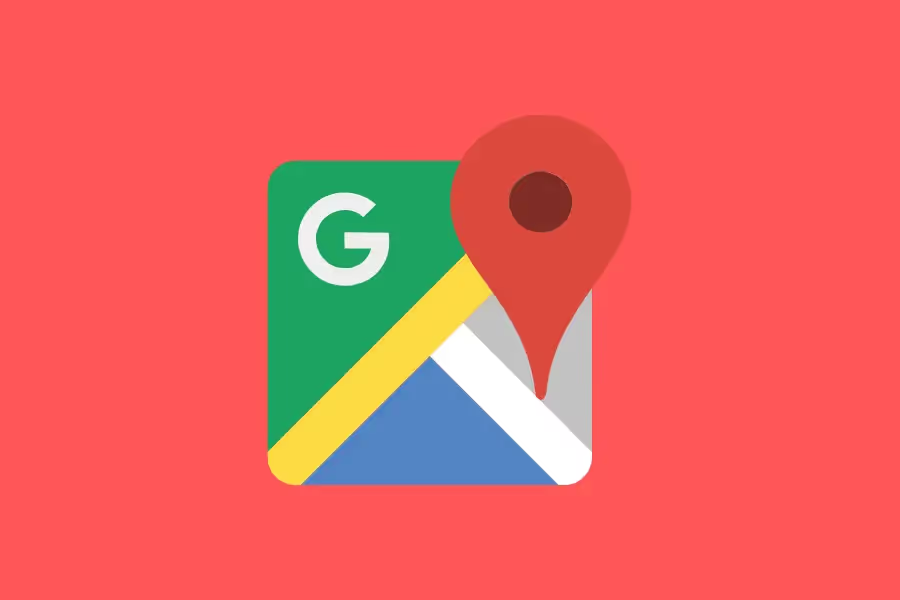
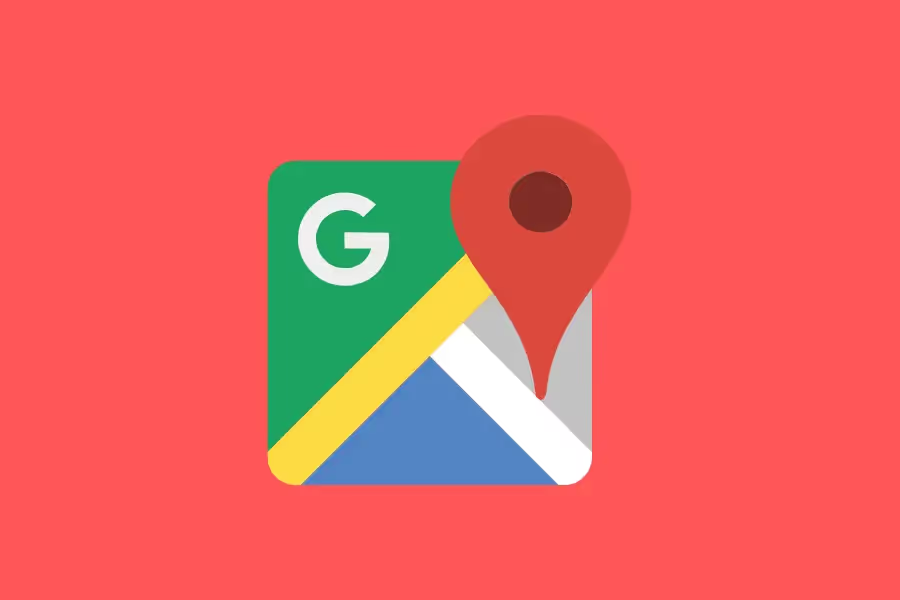
As a business owner, you understand the importance of having a strong online presence in today's digital age. One of its most crucial components is your Google My Business profile.
You must ensure that your Google My Business profile is current and accurate. A complete and well-presented profile can assist you in reaching out to more local and international customers and growing your business.
In this guide, we’ll show you where and how to optimize your Google My Business profile to make the most of it.

Google My Business, now called Google Business Profile, is a free web app that lets you promote your company online. With it, businesses can control how they appear on Google Maps, Google+, Knowledge Graph, and Google Search, among other services.
Like a Facebook Page, Google My Business allows business owners to connect with customers, update their profiles, and see how customers interact with them. When users search for your brand in Google Search, your company will appear on the side of search results and map listings if you have a Google My Business profile.
Google My Business is a simple tool for managing your online presence and ensuring potential customers can find your company. You can update your profile with photos, offers, and other information and see how customers interact with your brand online. Furthermore, creating a profile is quick and straightforward; you can be up and running in minutes.
Google Business Profile is an important tool for businesses because it helps them to control their online reputation. It also allows companies to be found easily by potential customers through searches and maps.
In addition, businesses can use Google My Business to respond to reviews, which can help improve customer satisfaction.
Below are key features of GMB / Google Business Profile:

Collecting and responding to reviews is the first way to interact with customers on your Google My Business profile. You should respond when someone leaves a positive or negative review.
Showing you care about your customers will help you build trust and loyalty. Only those with Google accounts can directly rate and post a review. These reviews will appear when your profile appears on Google Maps.
Of course, some comments and reviews are just plain inappropriate, and some would spam the review section, so it’s always a good practice to flag these kinds of comments to keep the area clutter-free.
The Knowledge panel is a box that appears on search engine result pages with information about the search query. When someone searches for your company or a related question, the knowledge panel displays the address, phone number, reviews, peak hours, and other information.
The Knowledge panel is powered by Google's algorithm, which considers various factors when deciding which companies to feature. Relevance, distance, and your company's prominence are examples of these.
Although there is no guarantee that your company will appear in the Knowledge panel, you can increase your chances by providing as much information as possible in your My Business profile.
People frequently ask questions about your company on your Google My Business profile. Asking a question, answering it, and then upvoting your answer on your profile makes it easier to answer these questions – this in no way violates Google's terms and conditions.
Inquiring and answering questions benefits both you and your customers. Filling out your profile's questions allows you to connect with potential customers and learn about their needs.
In addition, it also aids in the development of trust and credibility with them. You can also set up suggested questions and have Google automate a response.
Think about the kind of questions you get asked frequently and then ask those questions (with the answers) on your Google Business Profile.

If you want potential customers to learn more about your business, it’s crucial to provide accurate business information. Below is the list of information you can edit or add to your GMB profile:
And if you’re a hospitality business, you can add hotel information and check-in and check-out times.

You can directly communicate with customers using Google My Business Messaging. It’s an instant messaging feature like Facebook’s Messenger app.
GMB Messaging is both available for desktop and mobile use. Customers will see a “Message” icon on your listing if this feature is activated. You can even add a custom welcome message.
Google My Business can publish posts using Google Post. Businesses can notify customers about upcoming events, special offers, and other information. These posts will appear alongside the business information on the Knowledge Panel, giving them greater visibility.

When you create a Business Profile, Google will automatically generate a mobile-optimized website for you. This website will be built using the information and images in your Business Profile, which you can personalize with themes, photos, and text.
Your site will automatically update when you change your business information or upload new photos. Having a website that is generated and updated automatically by Google can save you a lot of time and effort and help you reach a larger audience.

Google My Business Insights can assist you in learning more about your target market. It gives you access to information like click-to-calls, website visits, driving directions requests, and more. This information can be handy in understanding how customers interact with your company online.
On top of that, Google My Business Insights also provides insights into customer behaviour patterns and preferences. This information can help develop marketing campaigns or strategies to attract and convert your target audience.
Even though the GMB App is discontinued, you can still manage or create your Google Business Profile using Google Maps.
For your business information to appear on Google and Google Maps, your business must be verified, and you can do that via phone, text, email, or video.

Please note that you may need to use one or two of the following to get your business verified:
You can get instant verification if you verify your website with Google Search Console. You can use bulk verification if you have ten businesses in the same area or location.
To add a business profile using Google Maps, simply follow these steps below:
Here’s how you can claim a business using Google Maps:
https://www.youtube.com/watch?v=bSj2-_fqc5U&t=1s
If you wish to edit an existing Google Business Profile, follow these steps:
When you get the dreaded suspended notification on your dashboard, your GBP will no longer be visible on Google and Google maps.
Suspension happens when you get reported or make edits/changes to your listing. You can receive either a hard suspension or a soft suspension.
To lift the suspension, you need to fill out a Reinstatement Form. GBP suspension can be avoided by optimizing your Google My Business Profile. Read on to learn how.
You'll need to optimize your Google My Business SEO to rank higher in searches. Here are some tips to keep in mind.
First of all, ensure that your business details are accurate and complete and fill out every section so your potential customers stay on your page longer.
Provide accurate information about your business’s name, address, contact number, website URL, and categories. Ensure that your NAP, name, address, and phone number, are the same as your physical store/business. It should also be identical to your other listings online.
If you don’t want negative reviews from people visiting your store only to see it closed, ensure your regular and holiday operating hours are indicated.
Use relevant keywords in the profile/business description to tell people what the business does and offers. With the right targeted keywords, your GMB SEO efforts will pay off.
Remember, the more detailed your products and services are, the more credible your business will look, and the easier it is to understand your business.
Google auto generates the brief description below your business name. The only section of your Google My Business account dashboard you control is the "from the business" section. This section appears lower in your profile, frequently beneath the reviews section.
Use this section to make yourself unique to stand out from your competition. You only have 750 characters to use, so avoid including links.
Adding primary and secondary categories can boost your Google My Business local SEO. However, since there are different categories, choosing the right one for your business is essential.
Avoid using generic categories like hotels, restaurants, shops, etc. Instead, be specific (i.e., Mexican Restaurant or Indian Goods Store). A list of categories will appear once you start typing.
Also, keep in mind that less is more when it comes to choosing your categories. For example, if your primary category is Auto Repair, you can add “Auto Dent Removal Service” or “Auto Air Condition Service.”
You also check out your local competitors to see what categories they use so that you’d also know what you can use. One last thing, categories are not the same as attributes; it’s a different section that you also need to accomplish.

GBP attributes allow businesses to share what they offer and what customers can expect. They help companies to improve their local Google business SEO. The more detailed a listing's attributes, the more likely it will rank for a specific attribute-modifier search.
Take advantage of attributes like:
Another local SEO Google My Business aspect you need to implement is to ensure that your GBP profile is verified. The more accurate your info across the board, the more it favors Google’s algorithm.
It’s important to add photos because it not only increases your chances of appearing on Google Image results but will also reap the following benefits:
Aside from highlighting your business’s interior features, you can also use photos for the following:
Just make sure you use a thumbnail and cover photos that represent your brand in the best way possible – so avoid using stock or heavily edited images.

Like photos, adding videos can help your businesses stand out in local listings and search results. You can gain an edge by uploading beautiful but short videos that increase brand awareness, drive sales, and show off your business.
Aside from appearing on search results, reviews are a significant factor in your potential customer’s buying decision.
Responding to reviews is a crucial part of managing your online reputation. By addressing both positive and negative reviews, you can show your customers that you value their input.
In addition, responding to feedback can help to attract new customers and boost your local SEO.

Customers can interact more with businesses when they receive product information, including pricing, details, and photographs.
Especially if your business is in the retail market, using the Product Catalog will make Google understand your company better.
GMB allows people interested in your company to post questions on the Knowledge panel. It will be listed under 'Questions and answers.' Anyone familiar with your company can answer them.
Businesses can use posts to inform customers about upcoming events, promotions, and more.
These posts will appear alongside the business information on the Knowledge panel, giving them greater visibility than your regular website pages. Ensure posts are high quality with links to trusted, high authority sites.
If you aren't already taking full advantage of Google My Business, now is the time to start! You can help increase your visibility in local search results and attract new customers. Just make sure your information is accurate and up to date, you have plenty of photos and videos, and you encourage customers to leave reviews.
By following the steps outlined above, you can ensure that your Google My Business profile is optimized for increased visibility in search results pages — which means more clicks, calls, and customers!
With our suite of Google Reporting Services, our team at Reporting Ninja is excited to help you take your business to the next level.
Sign up for a free 15-day trial of Reporting Ninja today!
Sign up for a 15 days free trial. No credit card required.
