Analyzing and understanding direct traffic in GA
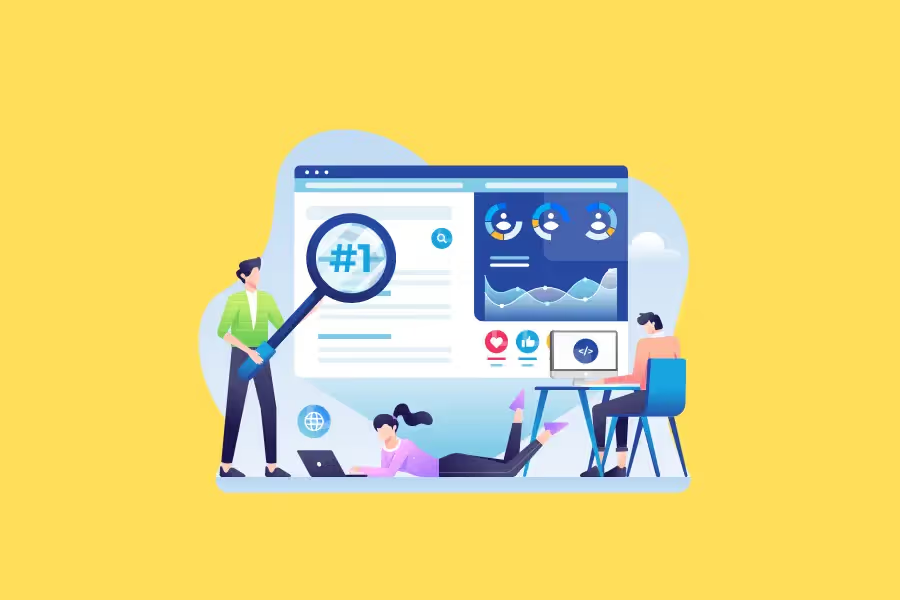
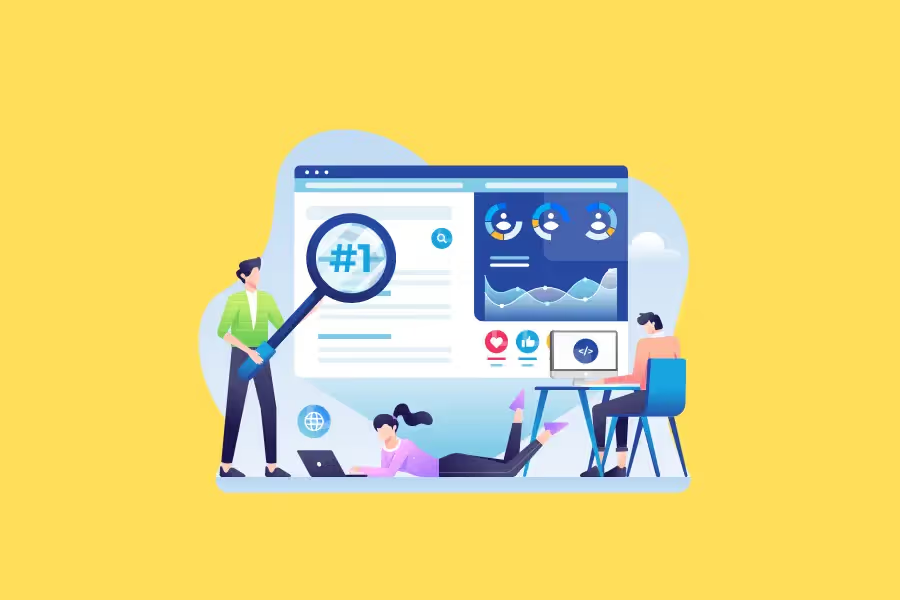
As a marketer, you likely rely heavily on Google Analytics (GA) to track your website's traffic and performance. GA is an invaluable tool that can provide insights into everything from where your website visitors are coming from to how they interact with your site once they're there.
One of the most important traffic sources that GA tracks is direct traffic. These are visitors who typed your URL directly into their browser or had your site bookmarked.
While direct traffic might not seem like a big deal, it's actually essential to track. That's because direct traffic can be a valuable indicator of your brand's reach and awareness.
If you're not already tracking your direct traffic in GA, or if you're unsure how to interpret the data, this guide is for you.
In this article, we'll cover everything you need to know about GA direct traffic, from what it is and why it matters to how to set it up and what to do with the data once you have it.
Google Analytics categorizes website traffic in different ways. For instance, it tracks traffic from organic searches, social media, referrals, and direct visits.

To understand what direct traffic is, we also need to define referral traffic. This is traffic that comes to your site from another site. For example, if someone clicks on a link from Facebook that takes them to your website, that would be referral traffic.
So, Google Analytics direct traffic is simply any traffic that doesn't fall into the referral category. This includes visitors who typed your URL directly into their browser or had your site bookmarked.
In other words, they reached your website directly without passing through another site first.
However, Google Analytics will also record a visit as direct traffic if it can't determine how the user got to your site. This might happen if the referring source was previously configured to be ignored or if there was no referrer data passed by the visitor's browser.
In Google Analytics 4 (GA4), direct traffic data is found in two places: the user acquisition summary and the traffic acquisition summary, both under the "Direct" label. You can check your direct traffic metrics from GA4.
Again, Google Analytics identifies direct traffic by assessing the parameters or attributes of a visit. For instance, it looks at whether the ‘documentReferrer’ parameter is set. If it's not, GA will classify the visit as direct because it can't determine how the user got to your site.
With that said, here are some common reasons why a visit might be recorded as direct traffic:

This is where the term "direct traffic" originally came from. These are visits from people who've already bookmarked your website address, so they can just click on it directly.
They might also be manually entering your URL if they already memorized it, saw it on a business card, or were given it by someone else.

Another common cause of a spike in direct traffic in Google Analytics is when visitors come to your site from an HTTPs source but your website is not configured for HTTPs. This can happen if you're still using HTTP but getting visits from HTTPs sources.
For example, if someone clicks on a link from an HTTPS website that takes them to your HTTP site, the referrer data will be lost and the visit will be recorded as direct.
This is because when a browser goes from an HTTPs site to an HTTP site, it doesn't send referrer data. So, the HTTP site has no way of knowing where the traffic came from.
This is a common issue that can be easily fixed by migrating your site to HTTPs.

Direct traffic can also happen due to issues with a website's GA tracking code. If the tracking code is missing or broken, GA naturally won't be able to identify the source of the traffic and will classify it as direct instead.
To fix this, make sure to double-check the configuration of your GA tracking code and ensure that it's installed correctly on all pages of your site.

Anytime someone lands on your website from a non-web document, such as a PDF or Microsoft Word file, GA will categorize that traffic as direct. Those types of links simply don't contain nor pass referrer information.
This can also happen with links that originate from mobile apps. If someone clicks on a link from a native app (as opposed to a mobile web browser), there's a good chance it won't contain referrer information either.
UTM parameters are tags that you can add to the end of a URL in order to track the performance of specific campaigns. They help GA attribute traffic to a specific campaign or referral source.
Referrers, on the other hand, are bits of information that are passed along by the browser when a user clicks on a link. They help GA identify where the traffic is coming from.
If either of these are broken or missing, the referrer information will be lost and the visit will be recorded as direct.

This is something that all marketers who use GA need to be aware of: if you're not careful with how you set up redirects, you can lose referrer information and end up with direct traffic.
There are two types of redirects that are particularly problematic when it comes to referrer data: meta refreshes and JavaScript-based redirects.
Meta refreshes are HTML tags that tell the browser to automatically refresh the page after a set amount of time. JavaScript-based redirects are pieces of code that tell the browser to be redirected to a new URL after a set amount of time.
If either of these types of redirects is not properly implemented, the referrer information will be stripped out when the user is redirected to the new URL. As a result, the visit will be recorded as direct in Google Analytics.

The term "dark social traffic" sounds ominous, but it simply refers to methods of sharing wherein source attribution is not available or possible.
The most common examples of dark social traffic are links that are shared via email, instant messaging apps, Skype, Whatsapp, and Facebook Messenger.
These types of links are often shared between friends or family members, making it impossible to attribute them to a specific referral source. As a result, they get lumped into the direct traffic category by GA.
On the surface, not being able to attribute visits to your website to a specific referring source might sound like a bad thing.
But in reality, direct traffic data in Google Analytics can help you diagnose and fix problems with your website that may be preventing GA from accurately tracking your traffic sources.
For example, if you're seeing a sudden increase in direct traffic from dark social sources, that could be an indication that your site's share buttons are broken or missing.
And if you see a sudden spike in direct traffic after launching a new campaign, that could indicate that your campaign's UTM parameters are not properly configured.
In short, think of direct traffic as the smoke detector of your website's traffic data. It should never be ignored, but it also doesn't necessarily mean there's a fire. It just means you need to spend time assessing direct traffic in GA to see what's going on.
Google Analytics is incredibly powerful, but the platform still has its weaknesses. This includes its ability to analyze direct traffic.
Still, GA does allow you to view your direct traffic metrics in both Universal Analytics and Google Analytics 4. Here's how:
To view direct traffic in Universal Analytics, simply follow these steps below:
To view direct traffic in GA4, here’s what you should do:
After getting your direct traffic data, you're on your own since GA doesn't provide much in the way of direct traffic analysis tools. Use these tips to get started:
In some cases, a spike in direct traffic might be caused by a marketing campaign or seasonal fluctuations. For example, you may currently be running a social media campaign that's driving a lot of dark social traffic to your website. Looking at your marketing activity behind the scenes can help you understand why you're seeing a spike in direct traffic. Similarly, it's important also to look for a drop in direct traffic in Google Analytics.
This information can help in detecting onsite redirect and / or GA tracking configuration issues. Check to see if there are any common patterns among the pages that are being referred to as direct traffic in GA. This can give you clues as to what might be causing the referrer information to be stripped out.
Check if any of your pages are being redirected using meta refresh or JavaScript redirects. If so, this could explain why you're seeing direct traffic in GA.
Ensure that all your links have proper UTM tagging before sending traffic to your website. As we mentioned before, incorrect or missing UTM tags can cause traffic to be inaccurately reported as direct traffic in GA.
This doesn't just skew your analytics data but will also cause you to lose valuable marketing insights.
Vanity URLs can be perceived as direct visits in GA. You can easily fix this by using correct UTM tags with your vanity URLs.
Direct traffic in Google Analytics can be a mystery, but it doesn't have to be. By taking the time to understand what direct traffic is and how it's reported in GA, you can avoid making common mistakes that could skew your data. Additionally, performing regular analysis of your direct traffic data can help you diagnose problems with your website that may be affecting your traffic.
Reporting Ninja's Google Analytics integration simplifies the process of generating accurate reports from your data, including various metrics on direct traffic.
Try out the features yourself – sign up for a free, 14-day trial of Reporting Ninja today!
Sign up for a 15 days free trial. No credit card required.
