A guide to bounce rate in GA4 and how it is changing
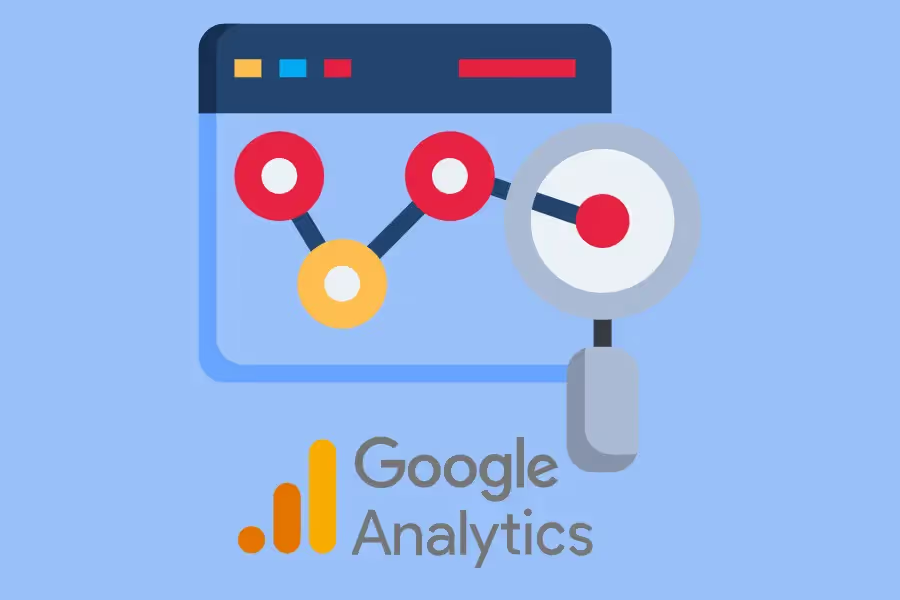
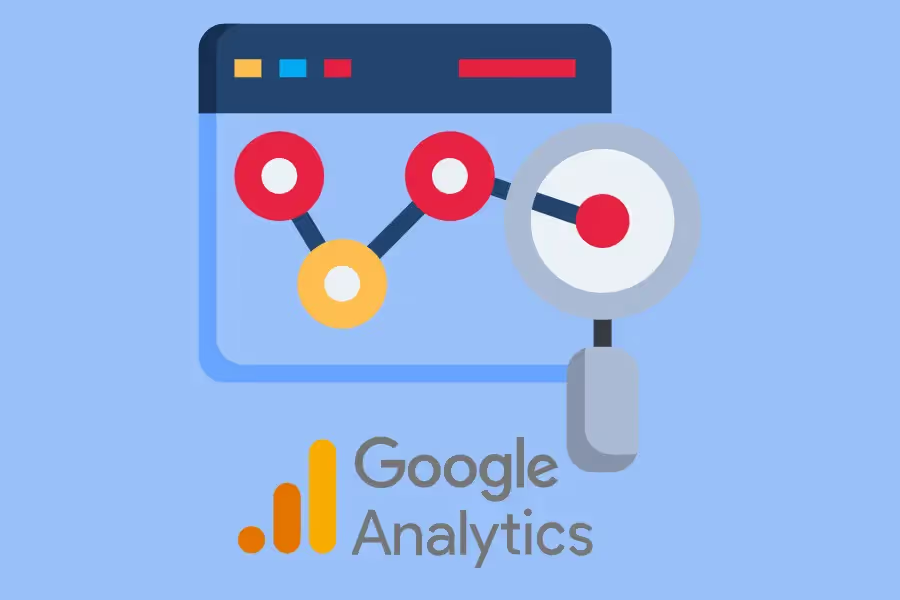
This latest version of Google Analytics combines data from both websites and apps. All your Universal Analytics properties can be updated to GA4. This means you can create a new Google Analytics 4 property without your existing Google Analytics account being impacted.
So irrespective of whether you have an app, web or both the environments, it is better to create a GA4 account alongside your other GA accounts. Because this will give you more time to collect data in the new version without losing any data that you may have in your existing GA accounts. This is especially impactful if you measure KPIs year-on-year (YoY) - the sooner you create your new GA4 property the better.
If you use Google Analytics (GA) in any capacity, you should be planning your migration to Google Analytics 4 (GA4) by now.
You only have until July 1, 2023 to make the switch – this is when Universal Analytics (UA) properties will stop processing new hits, aka your website will stop sending any data to Google Analytics. This will impact everything from your analytics to the accuracy of your reports and resulting digital marketing strategies.
Migrating your UA properties to GA4 is relatively easy. It's more or less a matter of creating a new property in GA4 and adding the tracking code to your website.
The more challenging part is becoming fluent in GA4 vs. Universal Analytics. They are very different beasts, after all.
The terminology is different.The user interface is different.
Even the data collection methods are different.
One of the key areas where GA4 and UA differ is in how they track, measure, and report the bounce rate metric.
This guide is a side-by-side comparison of the two versions of Google Analytics and how they handle bounce rate.By the end of this post, you'll know exactly how to calculate your bounce rate in GA4 and what to expect in terms of reporting.
Bounce rate is a metric of user interaction on a site. In analytics-speak, bounce rate refers to the percentage of single-page visits or interactions. In other words, it's the number of visitors who come to your site and leave without taking any further action.
For example, someone might land on your homepage from a Google search. However, if they quickly leave without doing anything else – clicking on a link, going to another webpage, filling out a form, etc. – that would count as a bounce.But what determines a bounce rate is very different for both GA4 and UA.
Generally speaking, a high bounce rate is not a good thing. It's an indication that something on your website is not working well. Maybe your content isn't relevant or interesting to your target audience. It might be hard to navigate your website, or the design might be off-putting.
Whatever the reason, you want to keep your bounce rate as low as possible.It will never be zero – some people will inevitably land on your website and leave without taking further action – but the closer you can get to zero, the better.
According to SemRush, a bounce rate of 41% to 55% is average, but a bounce rate of 26% to 40% is optimal.
With that said, your website's bounce rate is not a black and white metric.
It doesn't show you what readers actually did during that single page visit. So, for example, if someone read a blog article and got what they needed from it, that's a successful visit for the user, even though it would technically be counted as a bounce in your analytics data.
GA4 addresses this problem differently by introducing a new engagement rate metric that provides more context around what people do on your website.
We'll get into that in more detail later, but first, let's dive deeper into how bounce rate works in Universal Analytics.
Universal Analytics calculates your website's bounce rate using a simple formula:

In that formula, a "bounce" happens when a user lands on your website and leaves without triggering interaction events during that session.Interaction events are things like pageviews, link clicks, video plays, etc. Anything that signals to UA that the user is engaged with your website.
This could mean they left your site immediately (a so-called "hard bounce") or didn't interact with your site for a certain period of time (a "soft bounce").You can check your website's bounce rate by following these steps below:

You can also find your website's bounce rate in other reports, such as:
In the past, UA's bounce rate metric was a reasonable measurement of site engagement. Websites were simpler – usually just a handful of pages with clear navigation and a low number of features and potential interactions.
Today's websites and apps have become significantly more complex. There are more pages, links, and potential interactions. And with the rise of single-page applications (SPAs), it's possible for users to view a page and leave without triggering an interaction event while still finding the experience valuable.
This is one reason why GA4 has shifted its focus from bounce rate to engagement metrics, and why understanding traffic attribution, especially in cases like GA4 direct traffic, is so important. "Direct" traffic in GA4 often includes users whose source data is missing, which can impact how you interpret engagement levels and user behavior.
This means that UA's bounce rate metric is no longer as accurate or useful as it once was.
Google Analytics 4's solution is to focus on a different metric. Of course, you can still view your site's bounce rate on GA4, but it doesn't mean the same thing anymore.
Instead, GA4 introduced a new metric: engagement rate.
It's more nuanced than the old bounce rate metric and provides more context around what people are actually doing on your website.
An engagement rate is the number of engaged sessions divided by the number of sessions.
GA4 counts an "engaged sessions" when::
In GA4, a bounce rate is the inverse of the engagement rate, therefore a bounce will occur when:
This is different from UA's definition of a bounce, which was any session that only triggered a single interaction event.
An engaged session therefore gives you a more holistic and accurate look at what people are doing on your website.
Here's a side-by-side comparison of bounce rate in GA4 vs. UA analytics:
UA's definition of bounce rate is basic: it's the percentage of all sessions on your site in which users viewed only one page and triggered only one request to the Analytics server. They left without a single interaction.
GA4's platform recognizes that a single-page interaction is not necessarily a user "bouncing" from a webpage. Instead, a user may view only one page during their visit, but various interactions may be happening during that time.
GA4 provides a more sophisticated measurement of user engagementIn Universal Analytics, it doesn't matter if a user spends one minute or one hour on your website. If they don't trigger any interaction events, that's a bounce.
In GA4, any visit longer than 10 seconds counts as engagement. This distinction is significant because valuable interactions can happen in a matter of seconds. For instance, a user may be looking for the answer to a question - if they find it early, they may not need to visit any other pages on your site or even scroll to the bottom of that page.
GA4 also counts 2 or more screen views or page views as engagement. GA4 considers a user viewing multiple pages or screens during their visit as engagement. This is important because it means that even if a user doesn't trigger any conversion events, we can still see that they're engaged with the site.
This is especially useful for pages like blog posts or product descriptions, where users may not be ready to purchase but are still interested in the content.
In short, you get more meaningful engagement data from GA4's bounce rate parameters versus UA's.
Bounce rate is still visible withingGA4 properties. You can add the metric to reports and explorations. Bounce rate isn't visible as a standard metric in reports - it has been replaced by engagement rate.
The formula for engagement in Google 4 goes like this:
Engagement rate = (Sessions with Engagement) / Total Sessions within a specific period This is one of the key metrics in GA4 used to evaluate user engagement.
Again, a session counts as engaged if it lasts for more than 10 seconds, records at least two screenviews, or at least one conversion event.
Inversely, GA4 identifies a bounce as a session that lasts less than 10 seconds, doesn’t have at least two screenviews, and doesn’t record at least one conversion event.
To view GA4's revised set of engagement metrics, simply follow these steps below:

You will find the engagement rate in GA4's explorations and reports:
Combine both, and you get a more comprehensive view of your website's engagement and content performance.
One way to create an exploration that shows your website's metrics for Engagement Rate, Engaged Sessions, and Engaged Sessions per user is by using the User Exploration technique in Google Analytics 4.
This allows you to select particular groups of users, such as those who engage with your website or app. You can also narrow it down to specific types of engagement, such as all users who engaged with your site for more than 10 seconds.
After you've selected your users, you can examine each individual user's activities to see what they did while they were engaged with your site. This is an effective way to see how different types of content perform and what kinds of engagement lead to conversions.
To create a User Exploration in Google Analytics 4, simply follow these steps:
From here, you can configure your exploration using the following options:
After you've configured your exploration, click "Save" to generate your report.
Earlier, we specified what makes a good bounce rate in Universal Analytics. Now, we'll take a closer look at GA4's definition of a "good" bounce rate.In Universal Analytics, a bounce rate between 41% and 50% was considered average. However, if your bounce rate percentage lands anywhere from 55% to 70% or higher, that's considered high.

Since GA4 now measures engagement, which is inverse to UA's bounce rate, an "average" engagement rate would fall somewhere between 50% to 59%. This means around half of your users are engaging with your site. Conversely, a 30% to 45% engagement rate means most users are leaving your website without staying for more than 10 seconds or taking any other actions.

Ultimately, this will depend on the page content and what kind of query it was.
For instance, a short blog post titled "What is a Good Bounce Rate in GA4?" which includes a simple explanation will naturally have a lower engagement rate than an Ecommerce page designed for users to browse, add to cart, and purchase items – aka spend more time and interact more with the page.
The evolution of UA's bounce rate to GA4's engagement rate is just one of the many powerful features waiting for you on the platform.
We recommend migrating as early as now so you can start exploring and collecting data on your website's engagement and other metrics important to your business. This will give you time to customize GA4 to your specific requirements and avoid any disruptions when the platform fully transitions in 2023.
If you need help with the migration process or want to learn more about how to take advantage of GA4's amazing features, reach out to Reporting Ninja today.
Our Google Analytics integration is designed to pull data that matters from both your Universal Analytics and Google Analytics 4 accounts.
Use our Looker Studio to view not just your GA data but also other data sources like Google Search Console, Facebook Insights, Twitter Analytics, and many other Reporting Ninja integrations.
We're offering a FREE 15-day trial, so you can try out all those features with no strings attached.
Sign up today to grab yours and discover how Reporting Ninja can take your analytics reports to the next level!
Sign up for a 15 days free trial. No credit card required.
